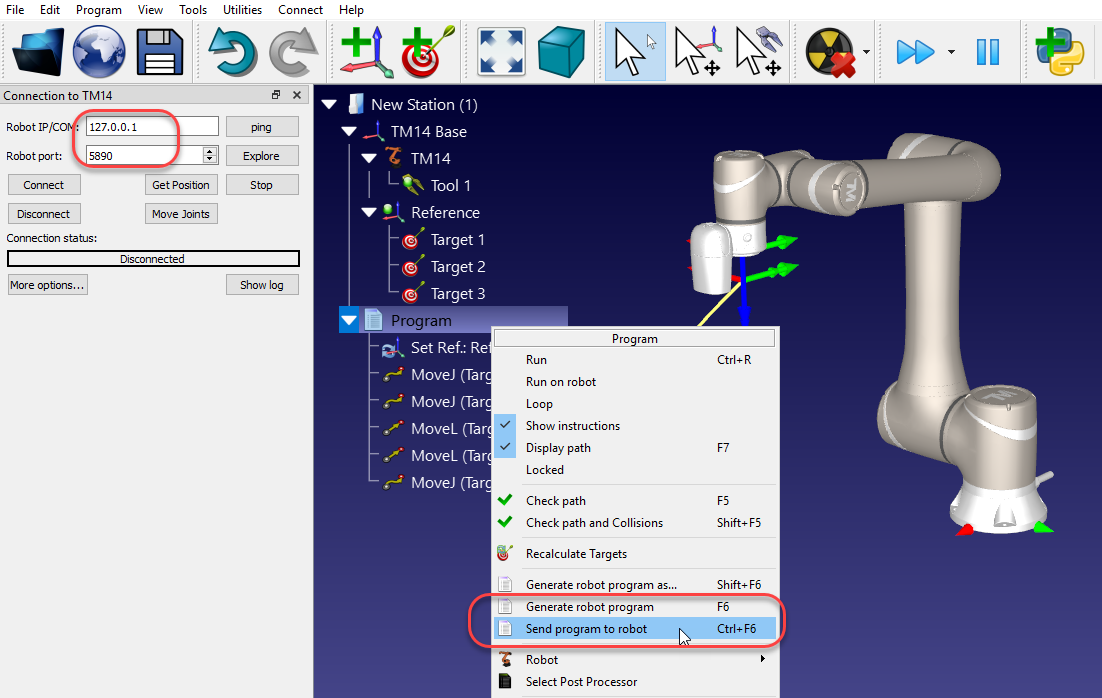You can run programs on your Omron-TM robot directly from RoboDK by using the RoboDKdriverfor Omron-TM. You can also generate programs as script files that are streamed via TCP/IP protocol. In both cases, you should make sure the robot is in aListen Node. This section describes how to setup the communication in RoboDK and on the Omron-TM robot.
It is possible to select among differentpost processorsor customize post processors to define the way programs are generated offline and executed (for example, to support a gripper or external sensors).
For the robot to move remotely, the robot needs to be inListen mode. This is accomplished using aListen Node. The following image shows a suggested program workflow to have a program that executes the program sent from RoboDK automatically. It is recommended to selectPrint received data in logto troubleshoot issues.
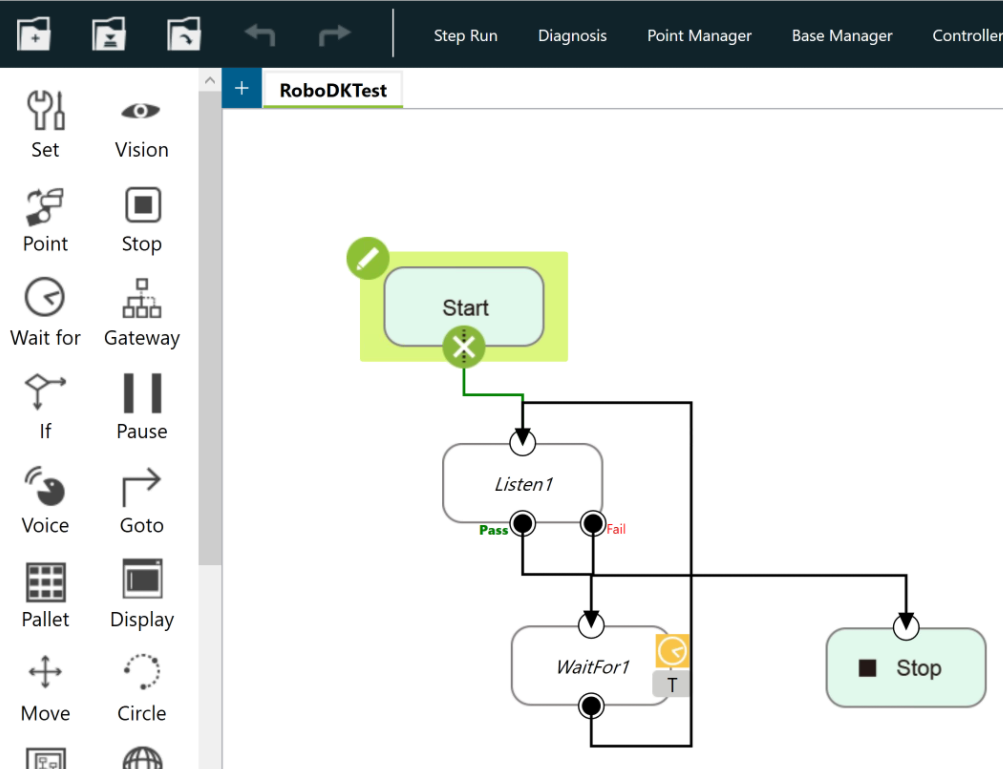
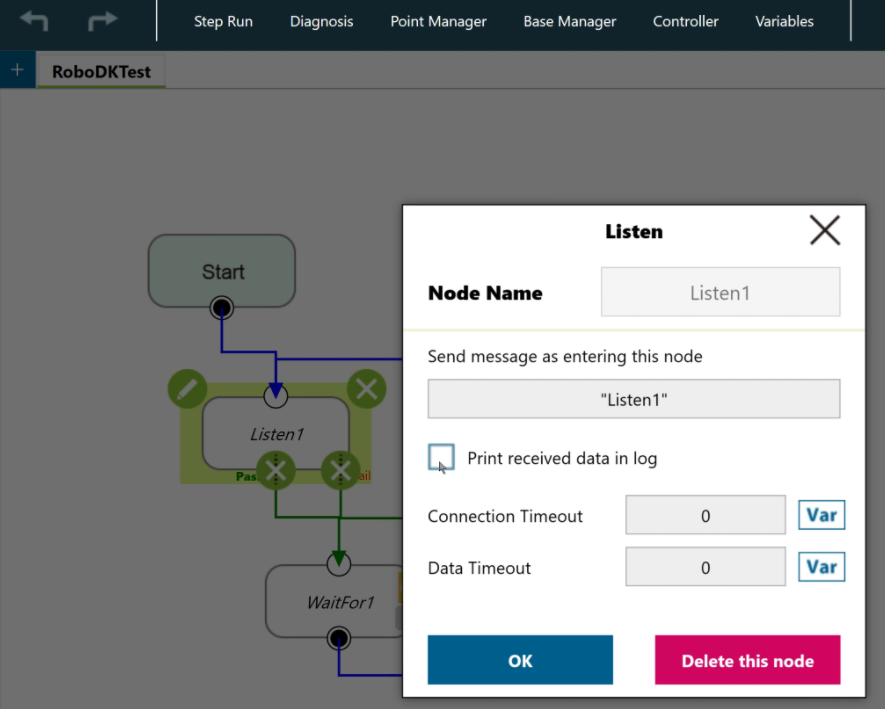
Follow these steps to setup the communication in RoboDK and run a program:
1.SelectConnect➔Connect robot
2.Enter the robot IP
3.Enter the port 5890
4.Right click your program
5.SelectGenerate robot program F6.